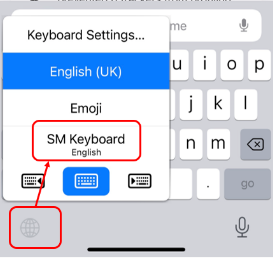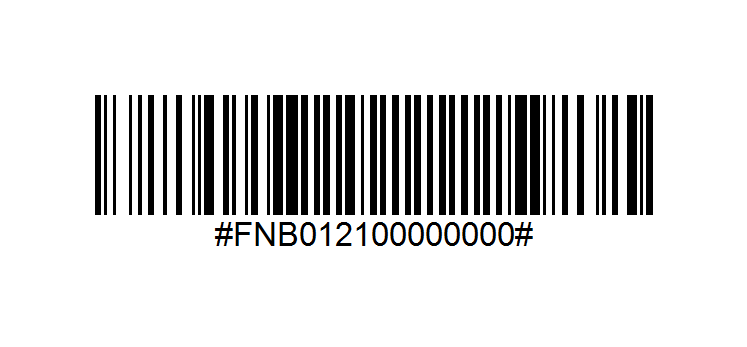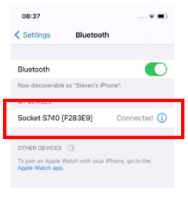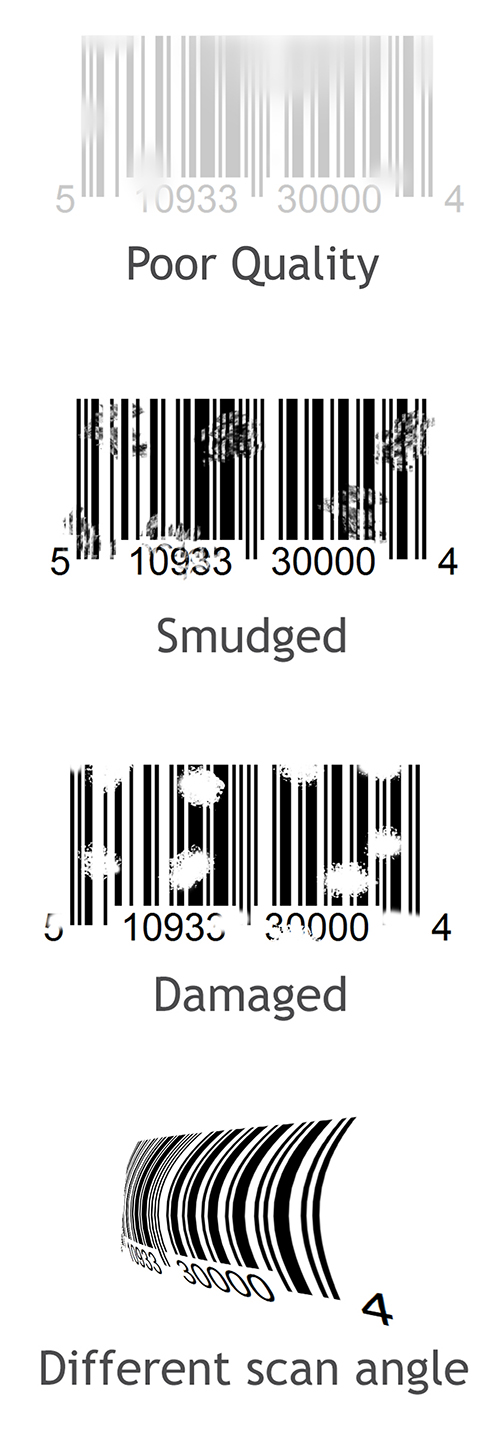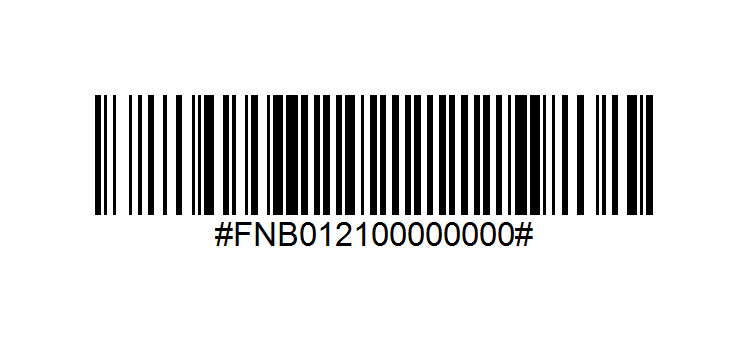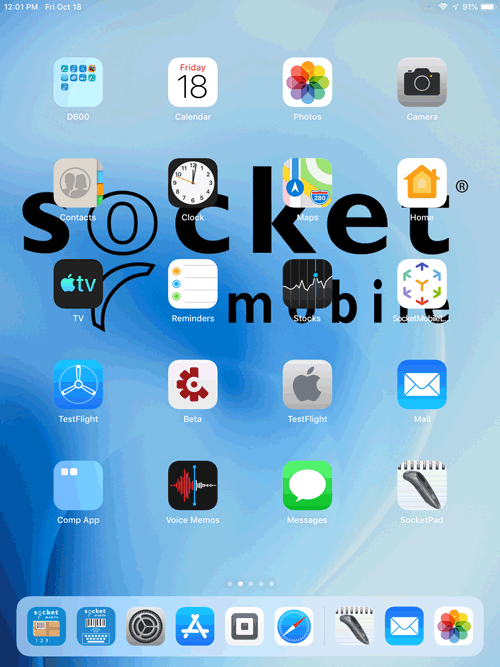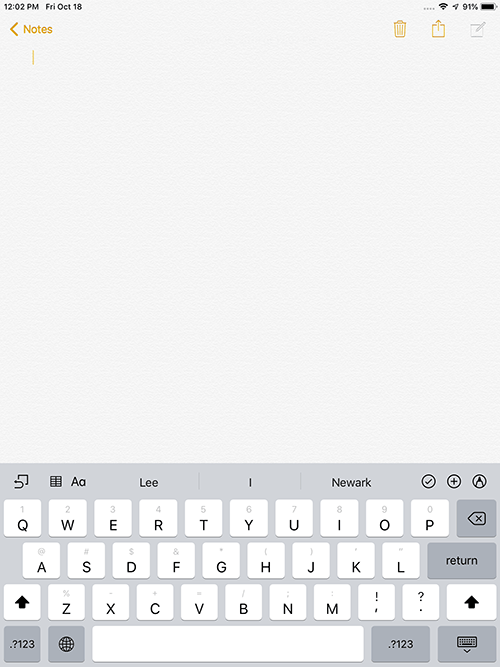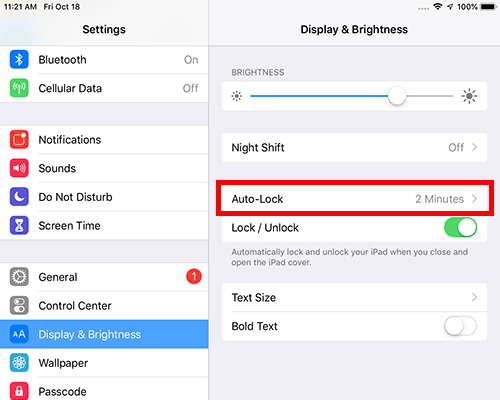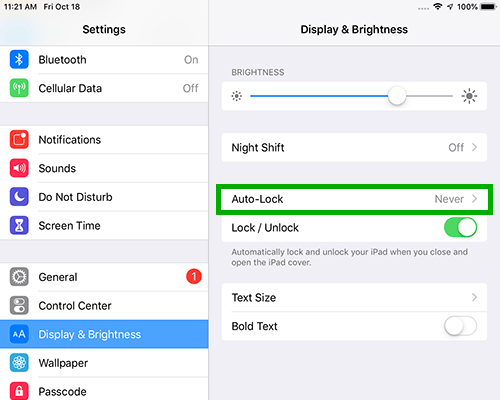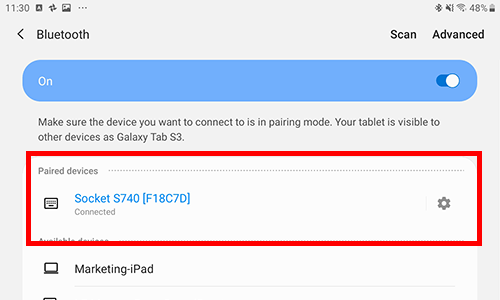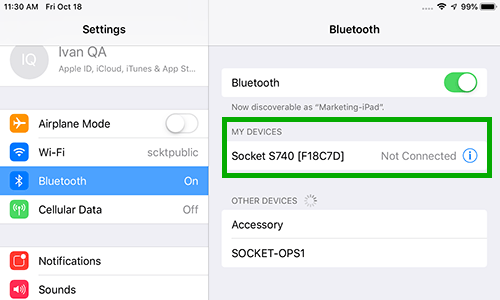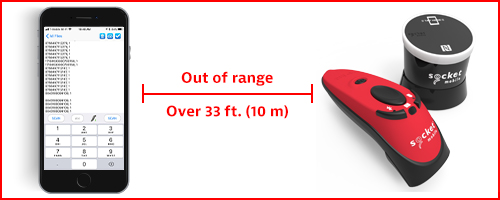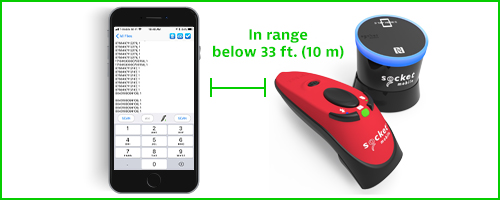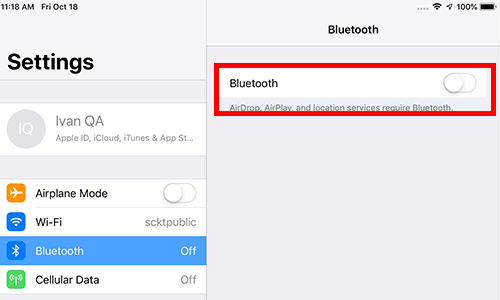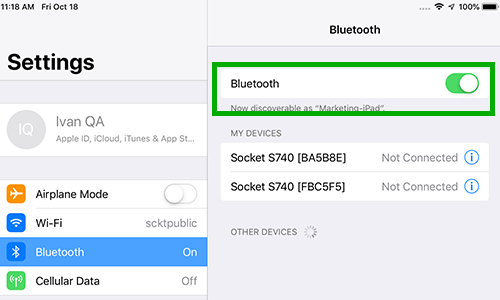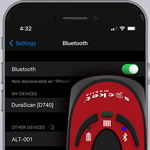The Problem:
Most supported applications, such as Lightspeed, Shopify, Square, etc., require our scanners to connect to tablets in Application Mode. However, in many instances, corresponding web-based inventory software require scanners to connect in Basic Keyboard Mode. Previously, the workaround required resetting the scanner each time you needed to change applications and pair it in the required mode.
The Solution:
Our SM Keyboard app allows you to remain in Application Mode for both POS and inventory without resetting and re-pair the scanner.
Instructions for IOS
Step 1: (Skip if you haven't previously paired a scanner.) Go into Bluetooth settings on your iPad and forget the scanner
Step 2: Download and install the Socket Mobile Companion app and add your reader. (Skip if you've already done this)
Step 3: Download and install the SM Keyboard application
- Open the app and follow the ‘Take Me There' link to the iPad/iPhone Keyboard Settings
- Toggle ‘Allow Full Access' and exit out of Settings
Step 4: Open Socket Mobile Companion and add your scanner in ‘Add a Reader'. (Skip if you've already done this)
Step 5: Open your web-based application and make sure the keyboard is visible by selecting a text input field
Step 6: In the bottom left-hand corner should be a globe – press and hold it and then select SM Keyboard
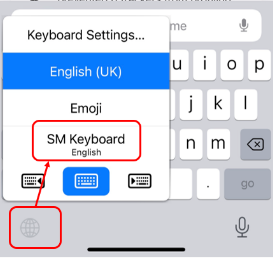
Step 7: The on-screen keyboard will change to our keyboard and the scanner should show as connected
You should now be able to switch between POS and your web-based application without having to reset the scanner each time.