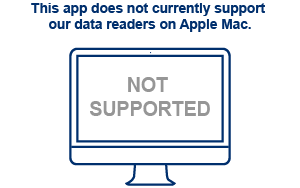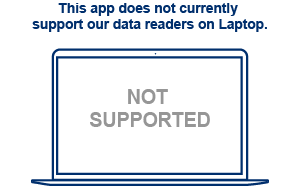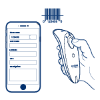FunFangle Data Reader Support
Find support for the FunFangle app, including resources for effortless setup and use.

How to set up your reader with FunFangle
When using an iPad, you must set up your data reader through this app or the Socket Mobile Companion app first. If you have paired your data reader in your iPad's Bluetooth settings and the reader does not connect to your app, please 'Forget/Remove' the data reader from Settings, restart your iPad, and follow the instructions for your host device below.
Select your host device below for set-up instructions...
- Log in to the FunFangle Attendance application
- Tap the three horizontal lines in the top left corner and select Settings.
- Tap Setup NFC Scanner and select Socket Mobile S550 when the options appear.
- The reader will connect to the FunFangle Attendance app and announce Connected.
- Download Socket Mobile Companion from the Google Play store and follow the set-up instructions within the app.
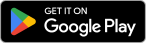
- Launch the Socket Mobile Companion application to start the required service. You do not need to add a reader to the Companion application.
- ***Important*** The Companion application can be closed, but the Socket Mobile Companion Service must be left running in the background. Stopping the Companion service will terminate the connection to the NFC reader. (The Companion service does not impact battery life.)
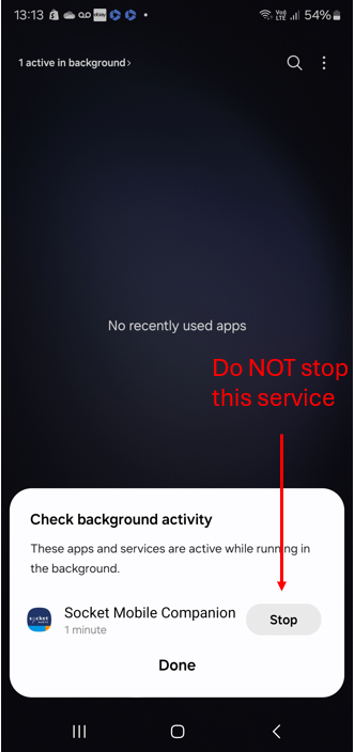
- Log in to the FunFangle Attendance application.
- Tap the three horizontal lines in the top left corner and select Settings.
- Tap ‘Setup NFC Scanner’ and select Socket Mobile when the options appear.
- The reader will connect automatically and announce "Connected."
- Select the Socket Mobile S550 from the notification box to complete pairing.
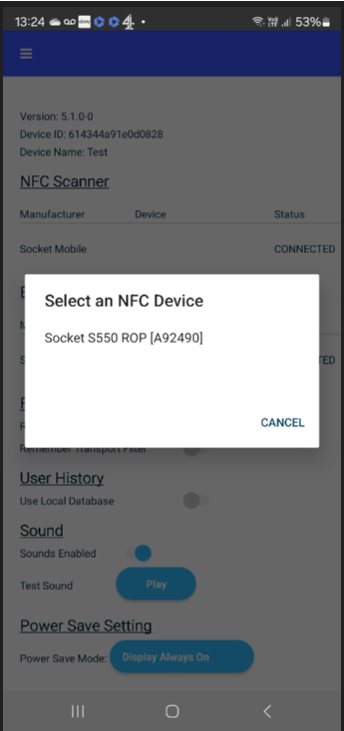
If you encounter issues setting up your reader...
Ensure the application is updated to the latest version
Ensure your tablet/phone is updated to the latest version
Ensure the Socket Mobile reader is discoverable by following the steps below:
Power on the data reader
Press and hold the scan button (1)
Press and hold the power button (2)

700 Series

800 Series

DuraSled

DuraScan Wear

XtremeScan

XtremeScan Grip
(Mouse over images to enlarge)
Listen for 3 beeps and release
Remove (forget) the reader from the Bluetooth list on the host device.
After completing the steps above, your reader should now be discoverable. Please attempt pairing again.

If the app is up-to-date and the reader is discoverable but still does not pair, please restart your device and attempt pairing again.