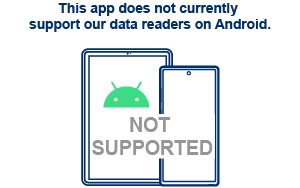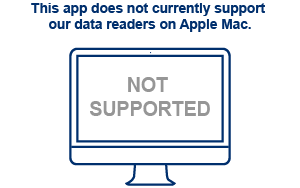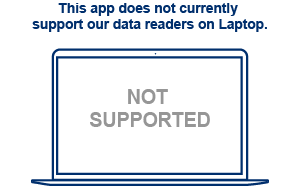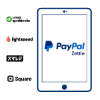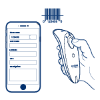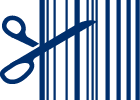PayPal Zettle Data Reader Support
Find support for the Zettle app, including resources for effortless setup and use.
How to set up your reader with PayPal Zettle
When using an iPad, you must set up your data reader through this app or the Socket Mobile Companion app first. If you have paired your data reader in your iPad's Bluetooth settings and the reader does not connect to your app, please 'Forget/Remove' the data reader from Settings, restart your iPad, and follow the instructions for your host device below.
Select your host device below for set-up instructions...
- Download Socket Mobile Companion from the Apple App store and follow the set-up instructions within the app.
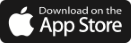
- Once connected, launch the Zettle by PayPal App on your iPad or iPhone.
If you encounter issues setting up your reader...
Ensure the application is updated to the latest version
Ensure your tablet/phone is updated to the latest version
Ensure the Socket Mobile reader is discoverable by following the steps below:
Power on the data reader
Press and hold the scan button (1)
Press and hold the power button (2)

700 Series

800 Series

DuraSled

DuraScan Wear

XtremeScan

XtremeScan Grip
(Mouse over images to enlarge)
Listen for 3 beeps and release
Remove (forget) the reader from the Bluetooth list on the host device.
After completing the steps above, your reader should now be discoverable. Please attempt pairing again.

If the app is up-to-date and the reader is discoverable but still does not pair, please restart your device and attempt pairing again.