How to Setup Your Socket Mobile Barcode Scanner in Basic Mode
Product & Tech Updates by Socket Mobile, Inc.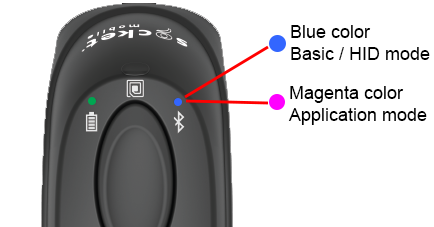
The complexity of a barcode scanner with Bluetooth® wireless technology might be intimidating to some users. You might think, if a barcode scanner is built to work seamlessly with high tech operating systems, then it must be tricky to set up and use, right?
If you want to use your scanner in its most basic form and if you don’t mind limiting your usage with Basic Mode, then your set up will be very easy. (Learn more - Differences Between Basic Mode and Application Mode)
The idea behind Basic Mode is to keep the usage as easy and, for lack of a better word, basic as possible. You don’t have to worry whether you’re using an Android, Apple® or Windows® device. The operating system makes no difference because the simple setup is built for simple procedures. There is no software installation required. It connects to most devices. It is good for scanning barcodes that contain smaller amounts of data. The scanner will interact with your host device like a keyboard – inputting scanned barcodes directly onto Notes/Memo/Notepad.
Following the Basic Mode instructions is as easy as 1 step, 2 step.
BASIC MODE INSTRUCTIONS
1st) Turn on your scanner by holding down the power button until it turns on.
2nd) Go to the Bluetooth settings on your device/smart phone, make sure it is unpaired and that your Bluetooth is on. Now, pair the scanner with your device by selecting “Socket___” (you might have to select “Pair” too).
When you have successfully paired your scanner, it will beep once to notify you. Then, you should be able to test a basic UPC barcode in Notes/Memo to make sure you are able to scan.
And… there is no and. That’s it. You can now scan barcodes that will be documented on the note-taking application of your device.
Simple, right? You got yourself all worried for nothing.
Of course, if you have any issues with the pairing process, you may need to take a few extra steps. In which case, we recommend checking out ourFAQ’s under “How Do I Set My Scanner in Basic Mode?”.
If you’re looking for more speed, accuracy, reliability and security, then we recommend setting your scanner in Application Mode for Android or Windows, or for Apple, which provides more efficient and reliable data communications for barcodes containing lots of data. But, that’s when you feel you’re ready to surpass the Basic Mode setting and take full advantage of your scanner’s potential. It’s a slightly different process that can be found in our FAQ pages.
Read More: